App Studio Script Errors Pane
The Script Errors Docking Pane displays errors found in your Scripts by the Script syntax checker. The Script Errors Pane is one of the App Studio main window docking panes.
You can check your Scripts at any time by choosing the Check Scripts button in the Project group on the Ribbon's Home tab. Scripts may also be automatically checked when you publish your app, depending upon the setting of the Disable Syntax Checking on Publish option. In either case, all Scripts in the current Project will be checked and if the Script Error Pane is hidden, if any errors are found it will automatically be displayed.
When you manually verify your Scripts, a progress bar will be displayed and if there are any errors the number of errors found will be displayed below the bar. Choose the Close button to remove the progress bar and display the found errors in the Script Errors Pane.
If errors are found in your Scripts when you publish an app, the following dialog box will be displayed:
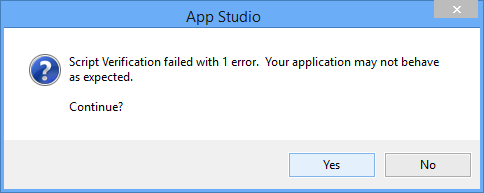
The dialog tells you the number of errors found and allows you to choose whether to abandon the current publish. Choose No to stop publishing and return to App Studio or choose Yes to continue publishing the app. Whichever button you choose, the errors will be displayed in the Script Errors Pane when the publish finishes.
- Script errors will not prevent an app from being published. However, when you run the app on a mobile device, if the errors are encountered you will get error messages and, depending upon the type of errors, the app may not function correctly.
If Script errors are found, the Script Error Pane will look like this:
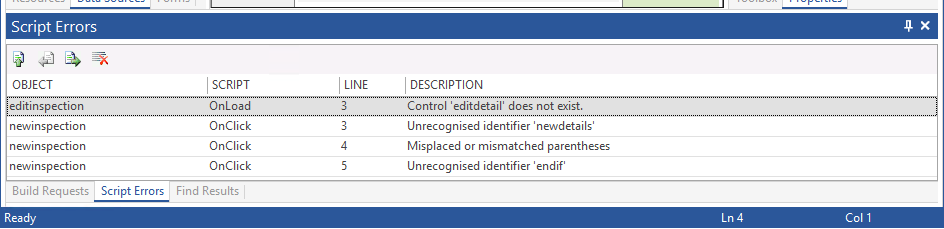
Double-clicking on an error in the list will display the Script containing the error in the Workspace with the line containing the error highlighted.
You can also move through the results using the buttons within the pane:
 Display currently selected error.
Display currently selected error.
 Previous error.
Previous error.
 Next error.
Next error.
 Clear Script Errors Pane.
Clear Script Errors Pane.
You can change the order of rows in the list by clicking on the column headings to sort the rows in ascending or descending order based on the contents of the column clicked. Clicking once on a column heading will arrange the rows in ascending order, click a second time to arrange in descending order. Thereafter, clicking on the column heading will toggle between ascending and descending order. Click on a different column heading to change the sort criteria used to display the rows.